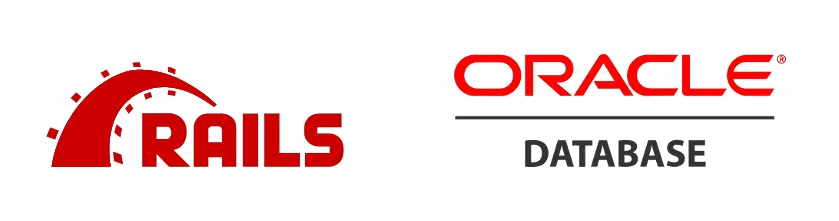
Updated on 12th July 2020
What is the nightmare of every developer? Have to work on an Oracle Database, of course. Since it took me some days to figure out how to make Ruby on Rails connect to an Oracle Database on my Mac, I decided to write this step-by-step guide, hoping to save you some time whenever you will have to face this situation.
Introduction
I have a Rails application which needs to connect to an Oracle database. The customer runs the software on Oracle in production and is much better to also develop on the same database.
Install Oracle Database
The first step is impossible: Oracle doesn’t provide OracleDB for macOS anymore so we are not able to install it on our machine. We need to install Docker and download a docker image to run Oracle in a virtual machine.
Please follow instructions here to install it: https://docs.docker.com/engine/installation/mac/#/docker-for-mac until you end up having Docker running.
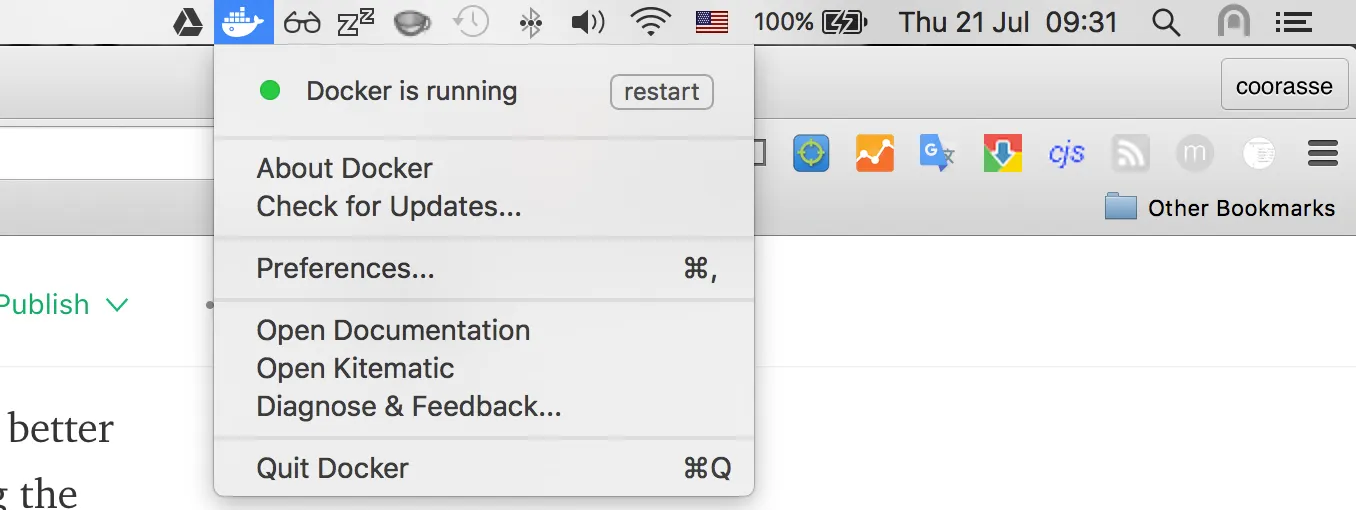
Now is time to download the image for Oracle Database 12. Proceed to https://hub.docker.com/_/oracle-database-enterprise-edition, to find the official Docker image for Oracle Enterprise
- Once you have accepted the TOS, you will be able to pull the image:
docker pull store/oracle/database-enterprise:12.2.0.1
I suggest you to run it with the following:
docker run -d -p 1521:1521 -v ~/oracle/data:/ORCL store/oracle/database-enterprise:12.2.0.1
Some hints about the above command if you are not familiar with Docker:
- we are running a virtual machine with Oracle pre-installed in the background (the -d option);
- we are binding the port 1521 to our local machine (the -p 1521:1521 option)
- we are mounting a local folder ~/oracle/data to the container folder to persist the database status (the -v ~ /oracle/data:/ORCL option) This will take ~5 minutes, you can check the progress with
docker logs -f ID_FROM_PREVIOUS_COMMAND
If the Oracle instance is up and running you will see it using. The status will be healthy.
docker ps
Now that you have Oracle running we can install the client on our machine
Install Oracle Instant Client for macOS
Let’s do it step by step:
- Download Oracle Instant Client Basic, SDK and sqplus for MacOSX 64bit from this
link: http://www.oracle.com/technetwork/topics/intel-macsoft-096467.html.
The files are named more or less like that (apart from version which may change):
- instantclient-basic-macos.x64–12.2.0.1.0–2.zip
- instantclient-sqlplus-macos.x64–12.2.0.1.0–2.zip
- instantclient-sdk-macos.x64–12.2.0.1.0–2.zip
- Create a oracle folder in your home folder and unzip instantclient-basic into it. You will end up with the following folder structure: ~/oracle/instantclient_12_2
- Extract the sqlplus zip content and the sdk zip content into the instantclient_12_2 folder.
- Put dylib files out of quarantine:
find . -name "*dylib*" | sudo xargs xattr -r -d com.apple.quarantine - Create a
~/.oraclefile and put the following content which will set necessary environment variables:
export OCI_DIR=~/oracle/instantclient_12_2
export PATH=$PATH:~/oracle/instantclient_12_2
export NLS_LANG=AMERICAN_AMERICA.UTF8
You will have to load the ~/.oracle file into your ~/.bashrc file or ~/.profile or ~/.zshrc file depending on your
terminal.
You should now be able to install ruby-oci8 gem via
gem install ruby-oci8
Configure Rails
Add activerecord-oracle_enhanced-adapter to your Gemfile and bundle install.
Now edit your database.yml file to something like:
default: &default
adapter: oracle_enhanced
database: "(DESCRIPTION=(ADDRESS=(PROTOCOL=TCP)(HOST=0.0.0.0)(PORT=1521))(CONNECT_DATA=(SERVER=DEDICATED)(
SERVICE_NAME=ORCLPDB1.localdomain)))"
development:
<<: *default
username: "myproject_development"
password: "myproject_development"
test:
<<: *default
username: "myproject_test"
password: "myproject_test"
production:
<<: *default
username: "myproject_production"
password: "myproject_production"
The Oracle adapter for Rails doesn’t allow to create a database so you won’t be able to use rails db:create command.
Instead use a script like the following, that I saved in my bin folder. This script creates the three database we will
need.
# bin/setup_oracle.sql
CREATE BIGFILE TABLESPACE myproject_development DATAFILE 'myproject_development.dat' SIZE 100M AUTOEXTEND ON;
GRANT CONNECT, RESOURCE TO myproject_development IDENTIFIED BY myproject_development;
ALTER USER myproject_development DEFAULT TABLESPACE myproject_development TEMPORARY TABLESPACE temp;
ALTER USER myproject_development quota 100M on myproject_development;
CREATE BIGFILE TABLESPACE myproject_test DATAFILE 'myproject_test.dat' SIZE 100M AUTOEXTEND ON;
GRANT CONNECT, RESOURCE TO myproject_test IDENTIFIED BY myproject_test;
ALTER USER myproject_test DEFAULT TABLESPACE myproject_test TEMPORARY TABLESPACE temp;
ALTER USER myproject_test quota 100M on myproject_test;
CREATE BIGFILE TABLESPACE myproject_production DATAFILE 'myproject_production.dat' SIZE 100M AUTOEXTEND ON;
GRANT CONNECT, RESOURCE TO myproject_production IDENTIFIED BY myproject_production;
ALTER USER myproject_production DEFAULT TABLESPACE myproject_production TEMPORARY TABLESPACE temp;
ALTER USER myproject_production quota 100M on myproject_production;
ALTER SYSTEM SET open_cursors = 1000 scope=both;
QUIT;
/
You can execute the script with
DB_NAME=`cat config/database.yml | grep 'database:' | grep "^[^#]" | awk '{ print $2}'`
sqlplus sys/Oradoc_db1@$DB_NAME as sysdba @bin/setup_oracle.sql
from the root folder of your project.
Finally you can run rails db:schema:load db:seed to setup your database.
Notes
Commands rails db:create and rails db:drop are not available.
You may face problems with your schema (length of index names for example) and need to change it manually